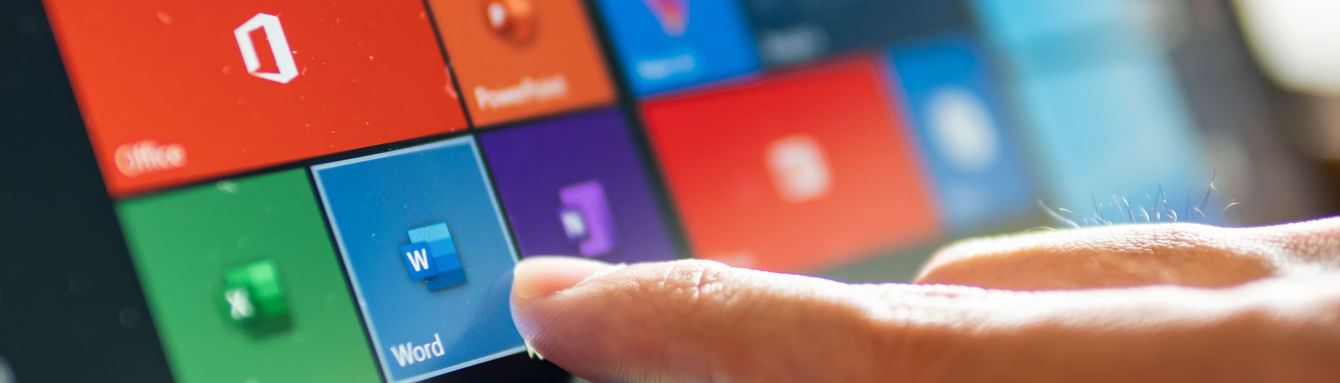
Making the most of your Office 365 account
Tools & Resources
Key Learnings
- With Office 365, users get web-enabled access to email, documents, contacts, and calendars on any device or browser.
- Office 365 includes programmes such as Microsoft Word, Excel, PowerPoint, Teams and Outlook.
Microsoft Office 365 is a suite of applications that integrates Microsoft’s online applications into a cloud service. It offers a range of tools and features to keep your business and employees running as a smooth organisation. In this article, we highlight the most useful features of Office 365 to help you make the most of your subscription.
Employees and employers alike are embracing the benefits of remote working and with modern technology and office apps, the process can be flawless.
There are a lot of features which can be utilised to increase productivity in the hybrid era and below, we cover some that you may not yet know about.
1
Email management tools:
There is a clutter feature on Outlook where Microsoft will sort unread emails. Once it understands your preferences, the clutter feature will sort your mail and low-priority messages will go into a clutter folder. This puts important emails in a better view and eliminates those spammy, unwanted messages that are never opened.
If both you and the person you are emailing have Office 365, another good feature is that you can recall an unopened email. Something to have in your bag of tricks when you send something to a colleague when you’ve forgotten to add something or have made a mistake.
Watch how to do this here.
2
Collaboration tools
Having access to email, documents, contacts, and calendars on any device or browser through Office 365 enables unified collaboration among employees.
Co-authoring documents is one of Office 365’s best collaborative features, enabling teams to work together on Microsoft Word, Excel and PowerPoint. Users can save files to OneDrive or Sharepoint and instantly share them with co-workers. They can also see real-time edits or additions their colleagues are making to a document and can keep tabs on all the changes. Each version is saved automatically, and users can check version history if they want to revert to a previous iteration.
This ensures a quicker and simpler collaboration between employees and departments, resulting in improved productivity. It also means that when people aren’t in the office together, they can still work together.
Find out more by watching this how to guide.
3
Cloud storage
By running applications in the cloud and storing data there, you’ll ensure all your business documents and applications, such as email, will always be available – even if your company experiences a disaster such as a fire or a flood.
OneDrive keeps your files in one place and allows you to easily share them and collaborate. Files sync between OneDrive and your desktop so you can access them anywhere.
You can use the Share + function to attach files to emails as a shareable link, which means if staff are working from home or traveling, they can open files and apps from any device with an internet connection.
Learn how to use the cloud by watching this step-by-step guide.
4
Single sign-on
Users can store their password in the system tray of their computer to avoid having to repeatedly sign in on Office 365.
Office 365 has built-in security and continuous compliance. So, you always know where your data is and who has access to it. Users can remotely wipe all data from your mobile device if it’s lost or stolen.
Watch how to configure it here.
5
Organisation, notetaking and information
When you use Office 365, email, calendar and contacts are all synchronized. Update a contact on your mobile phone and it will be automatically updated across all your devices. You can also access the same data from any device or save a document on your PC and continue working on it on your smartphone or tablet.
The OneNote application is a digital version of your sticky note-covered fridge, from anywhere. You can take notes, build to-do lists, and access them anywhere.
Office Lens App also makes those notes you take even easier. You can use your smartphone to take a picture of a board or a sheet of paper and turn it into a digital form. This keeps you from losing important notes you might need later.
Users can also highlight any word or phrase and use the Smart Look-up button to show a Bing search window to find out more about it. It’s so easy to double-check the search bar to make sure you are right when you guess the meaning of “blitzscaling.” Got to keep up with office lingo.
Next Steps...
Visit Microsoft Learn to find out more about the wide range of functionality in the 365 suite.
Refresh your skills and make boring presentations a thing of the past with UMi’s guide to Powerpoint presentations.